User Guide
Have you ever knocked on a door while canvassing to find someone who isn’t on your MiniVAN or Walk List? Have you ever met someone on the street who is a supporter but you had no way to capture their ID? Have you ever spoken to someone who told you their whole family was going to vote for your candidate too, but you had no way to look up their family who wasn’t on your list?
Reach is here to help you gather these IDs. While it won’t give you a foot massage after a long day of canvassing, it will do just about everything else. You can search directly in your campaign’s voter file for people you meet, see if the person you’re talking to is registered to vote, record their support score, gather their contact info, and turn them into a voter.
For questions or help with Reach, please email support@reach.vote and we’ll get back to you as quickly as possible.
TABLE OF CONTENTS
SETUP/INSTALLATION
For now, Reach is accessible as a web app which you’ll use in your phone’s browser. Simply open your browser and navigate to app.reach.vote.
Once you’re there, the best way to use Reach will be to add a shortcut to your phone’s home screen.
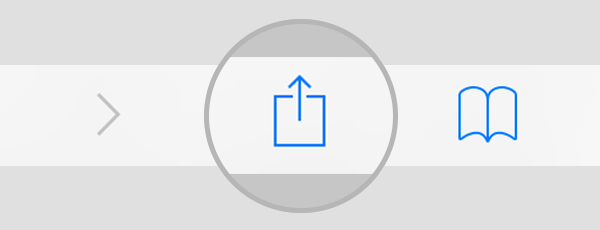 If you’re using iOS, tap the Share button here. And then tap “Add to Home Screen” from the bottom row.
If you’re using iOS, tap the Share button here. And then tap “Add to Home Screen” from the bottom row.
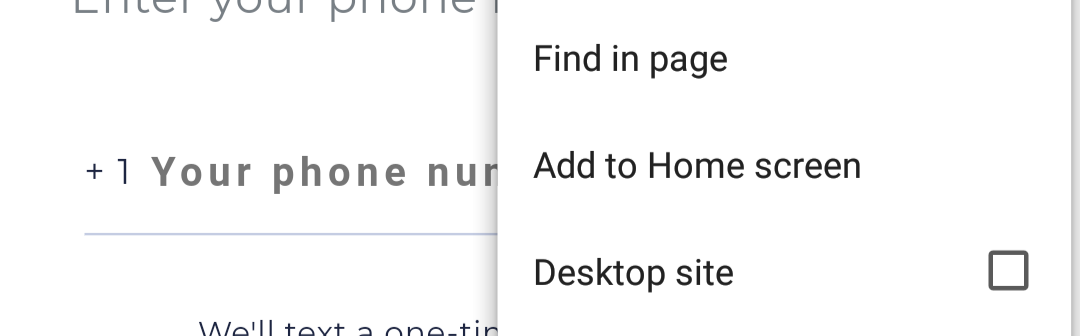 If you’re using Android, tap the menu button in Chrome and select “Add to Home screen” as shown to the right.
If you’re using Android, tap the menu button in Chrome and select “Add to Home screen” as shown to the right.
Now you will have a Reach App icon on your home screen just like a native app. When you want to use Reach, you can launch it simply by tapping on it.
Coming soon: Reach App for iOS and Android in the App Store and Google Play Store. Stay tuned!
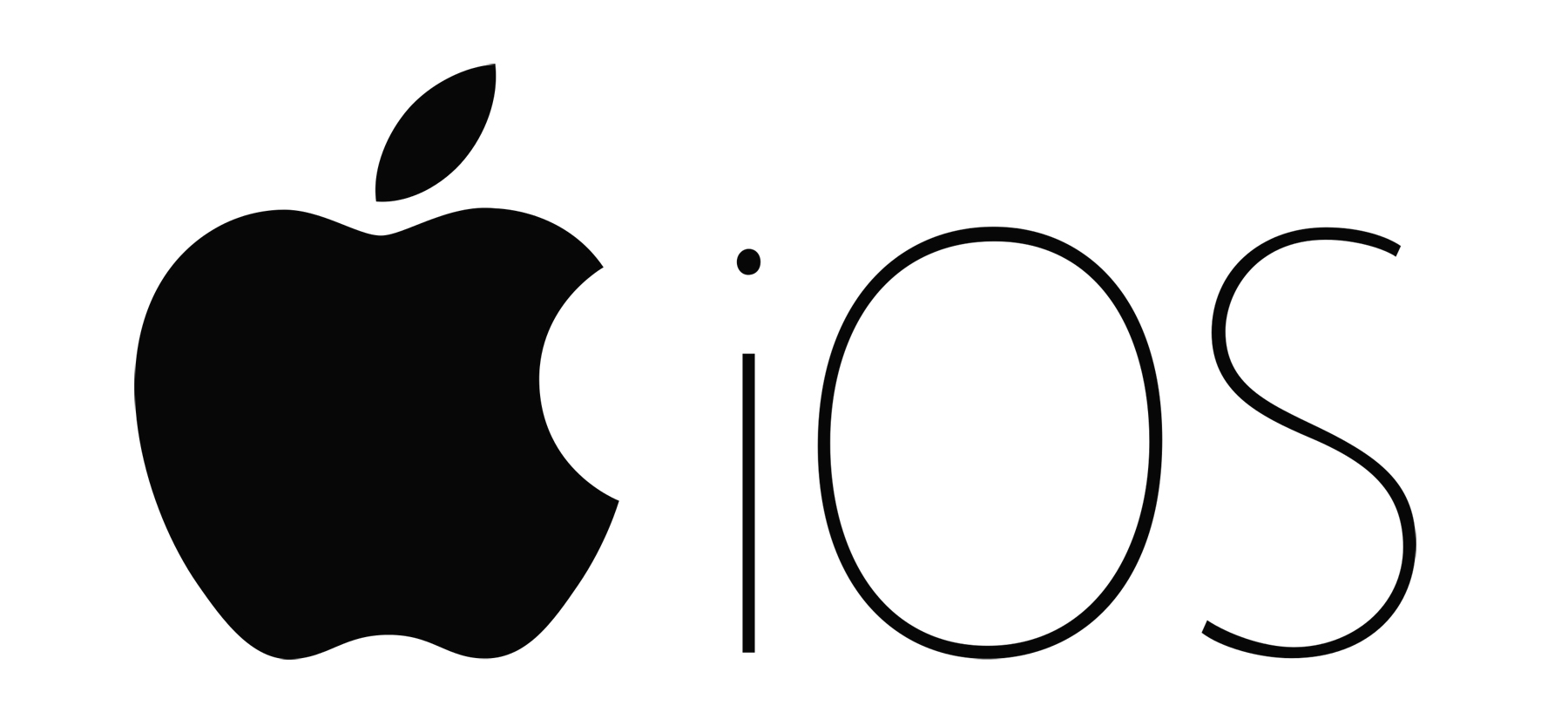
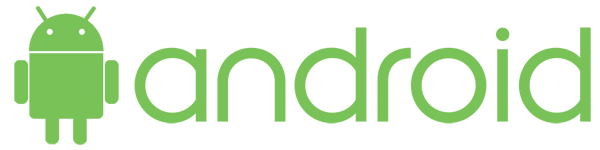
LOGIN
Once you have the app, you can create a new Reach account or login by entering your cell phone number. Enter the 10-digit number with no spaces, dashes, parentheses, emoji, or other separators and we will text you a one-time authentication code. Don't delete it, 'cause you'll need it for the next screen. You can also try use your code to buy a lotto ticket, but we take no responsibility for the results. If you don’t get the text because your phone is too full of cat pictures, you can opt to receive a phone call with the code instead. Meryl Streep did the voiceover work. You’re almost there!
If you have never logged in or made a Reach account for that phone number before, you will be asked for your name and email address. Please use your real full name so everyone can tell who you are and you can get all the credit for your amazing canvassing!
Once you have filled in all the required fields and agreed to our Terms of Use and Privacy Policy (they’re more entertaining to read than you’d expect), you will see either the Voter Search screen or the Campaign Picker screen.
If you have already been added to one or more campaigns, you’ll find yourself on the Voter Search screen and you’re ready to Reach! Skip to the “Usage” section of this guide.
If you haven’t been added to any campaigns yet, you’ll find yourself on the Campaign Picker screen without any campaigns to pick from! This is a sad, lonely existence in Reach so it’s time for you to hit up your friends who are already using Reach on the campaign of your favorite local progressive hero and ask them to add you. They’ll need your phone number, but once they’ve worked their magic you will be able to click the refresh button on your screen to see your shiny new campaign appear. Select it using the button on the left and click the back arrow to get to the Voter Search screen for that campaign.
USAGE
Navigation
At the bottom of most screens, you will see a tab-bar with buttons to help you get around in Reach. Each button will bring you to a different section of the app. You know how tabs work.Voter Search
The heart of Reach is the Voter Search screen. This is the main event and it is why you’re here. When you encounter a potential voter in the field, type whatever information you have about them into the single search field and press the big blue search button. It sounds simple because it is. You can search their name, their address, their city, their zip code, or any combination of those things. When your search completes (don’t blink - it’s fast), you’ll get a list of the results. You can use the “Sort” button under the search field to sort the list by name, address or relevance.You can even search the database for an address with no name at all. Then you can see all the registered voters in a building or on that street and sort by address. Try it on your own building or street now!
If you volunteer for more than one campaign, keep an eye on the top left corner of the Voter Search screen to make sure you have the proper campaign selected. You can also tap that campaign name to get to the Campaign Picker. Read more about that screen below.
On the top right, you can tap the user icon to see your profile and, if you want, log out of Reach (not that you’d have any reason to do that).
Voter Profile
Tap on a search result to open the Voter Profile and see that voter’s details. Reach will show you all the information we have on the voter. Our data comes from your state’s Board of Elections so if you wish there was more data here, maybe move to a better state. If a voter’s party affiliation or district matters for your election, keep an eye out for that.Support Scores (a.k.a. “ID”s)
You can mark a voter’s candidate support score right there on their profile! Follow the guidance from the campaign on how to determine a voter’s proper support score, but based on your interaction with them, mark them on a scale of 1 to 5, with 1 being strong support for your candidate and 5 being strong support for your opponent, The color-code above the buttons should help you remember. Green is good. Red is bad. *Note that this is not to be interpreted as a value judgement on DSA or strawberries.If you change your mind, you can always tap another number. You can also re-tap the number you currently have selected to clear out their support score.
Contact Info
At the bottom of the voter profile is the Contact Information section. Get those digits! You can enter a cell phone number and an email address for every voter you meet. Once you’ve typed a valid entry into the fields provided, just click ‘Submit” to save them. If you need to remove a saved bit of contact info, trash it with the cute trash button.Linked Campaigns
If you are working on a campaign that has cross-endorsed and joined -forces with another campaign, and you find a voter who is a potential voter in both races, you will see an expandable section on that voter’s profile for “Linked Campaign”. Expand that section to see a set of support score buttons for every other linked campaign relevant to that voter. When you pick responses for these questions, that data will go directly to that other campaign. Linking can even work between more than two campaigns so don’t worry about being a third wheel!Already Voted Questions
As soon as voting begins (including early voting or absentee voting) your campaign admin can enable “Already Voted” questions which will allow you to track whether a given voters has already cast their ballot for your candidate, your opponent, or someone else. These buttons will appear right above the support score buttons. If you don’t see them and you think you should, remind your campaign admin to turn them on.Campaign Picker
If you tap the icon and campaign name on the top left corner of the Voter Search screen, you will arrive at the Campaign Picker. This is where you can switch between various campaigns you have been added to, join a campaign with an invite code, add new users to your current campaigns, or leave a campaign. But are you really sure you want to leave that campaign? And let your opponent win?
Joining a Campaign
If you have received an Invite Code to a particular campaign, you can tap the blue ‘+’ button to enter that invite code and join the campaign. Keep in mind that invite codes do expire and do run out of slots, so get on it! If you don’t have an invite code, ask someone who is already Reaching for that campaign to add you to it from their Campaign picker.Switching Your Active Campaign
Tap the button to the left of any campaign on your list to switch to that campaign. Then tap the back button to get back to the search screen and start finding voters.Adding Users to a Campaign
Any member of a campaign can add new users to that campaign. This is how we spread Reach to the farthest corners of our volunteer force as quickly as possible. After all, the more Reachers we have, the more IDs we collect. If you want to add someone to your campaign, just tap the “Add User” button and enter a phone number. If all has gone according to plan, you will see a message that they have been added. That person will receive a notification via SMS that they have been added to your campaign. They should login to Reach and check their Campaign Picker to see the campaign and select it.Leaving a Campaign
If you do choose to leave a campaign, you will still have a Reach account, but you will need to be re-added to the campaign or to another campaign to continue having any fun.Inactive Campaigns
If you are a member of a campaign that stops using Reach, you will see it listed in a new expandable drawer called “Inactive Campaigns” and you won’t be able to make it active. You can leave it if you must, but better to just let it hang out there in your inactive list so that if the campaign activates again, you’ll be all ready to hit the streets. After all, what if your candidate decides to shock everyone and run as an independent? It could happen.Administration
If you are designated as a campaign admin you will see an “Admin” button in your campaign picker for that campaign. Tap the button to get to the Admin Menu. You will only be able to access the admin areas on devices with large screens, so it is time to switch over to your laptop or desktop. From there, pick your admin task.
Manage Users
Use this screen to browse all the users of your campaign and their basic contact information. You can also see how many responses they have each gathered and when they joined the campaign. If a user is no longer welcome on your campaign, you can remove them by tapping the red trash icon.Invite Codes
Use this screen to generate and manage invite codes. These codes allow Reach users to join your campaign without an individual invitation. From their campaign picker, they can merely enter an invite code and they will magically be able to Reach for your campaign. Be cautious and aware of where you share invite codes because anyone at all will be able to use them. You can always remove a user (see the “Manage Users” section of this guide), but you’ll be much better off if your invite code is only shared with trusted friends of your campaign. From this screen, tap the “Generate Invite Code” button in the top right to open up a Code Generator dialog box that will ask you to name your invite code (try naming it based on how it will be used or who it will be given to) and an expiration date/time for the code. Every code that is generated will allow up to 100 people to join your campaign. Once your code has hit its expiration date, it will be known as “Expired”. Once it has run out of available slots, it will be known as “Depleted”. These expired and depleted codes will be displayed in separate sections of this screen for your reference, but they will not be usable for actually joining your campaign. Any invite code in any state (active, expired, or depleted) can be deleted using the red trash icon in their row.Export Data
Your Reach data is only as good as your ability to put it to good use in your field plan, GOTV strategy, and election-day operation. That is why Reach provides you with a number of export options that will allow you to get your data where you need it to go. You can export the following report types from Reach:
- Support Scores
- Phone Numbers
- Email Addresses
- All Responses
From the export screen, select an export type, then pick your scope. Your options for scope are:
- All Records: As the name suggests, this scope allows you to get all the data Reach has of a certain type.
- Custom Range: Use the date-pickers to choose a start and end date for your export.
Once you have selected a data type and a scope, click Export to download a CSV. In that CSV, you will find all the columns you need to Bulk Upload this data to another tool of your choosing such as VoteBuilder. You can map the various columns as you see fit. The last column will be a “Reach UID” column which is a unique value for every response in Reach. This is a good way to track unique responses in your own database, if needed.
Happy Reaching!